This tutorial explains to you how to Download WhatsApp For PC or laptop in your Windows 10 or Windows 8 or Win 7 Operating System. This method works on all platforms without any trouble. The process is easy.
There are more than five methods available to install WhatsApp on Computer. I have tried most of them, and I picked few best ways for you guys. So, Please read all methods and use your favorite method. Every process has its pros and cons. Try yourself and decide.
Three different methods to use WhatsApp on Windows PC are,
- WhatsApp on PC using Bluestacks ( No need to have WhatsApp activated in Phone)
- WhatsApp Web Method using QRCode ( To use Same WhatsApp Acc on Laptop )
- WhatsApp on Desktop Without using Bluestacks ( Alternate to 1st Method )
Download WhatsApp For Laptop Using Bluestacks Emulator
This method takes some time for the first time to download the Bluestacks and set it up on PC.
First, You have to download an Android emulator. The emulator name is Bluestacks. You must download it first. It is the one which is remarkable and so user-friendly in operations.
- Once finishing the download, Install the Bluestacks Exe file.
- Bluestacks shortcut file can be viewed on your desktop; you must open it for our purpose.
- Afterward running Bluestacks, get into search option.
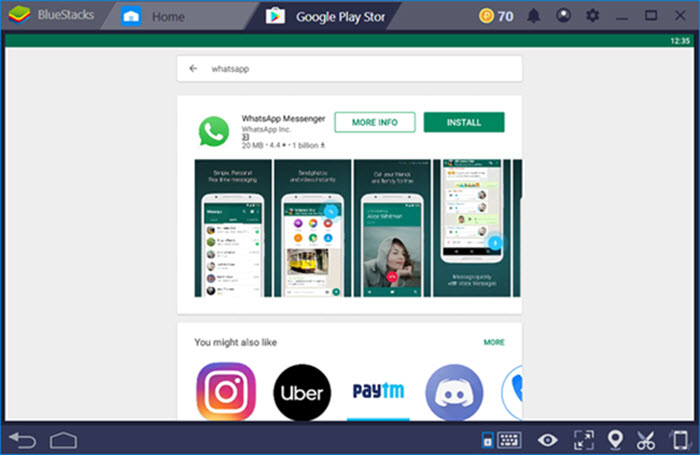
- In search, type ”Whatsapp” and You need to select the app and then now and click on install.
- After you see the installation is completed, Click on Open.
- Now, You have to use your mobile number to verify your WhatsApp Account.
WhatsApp for Windows 10/8/7 using the Web WhatsApp
If you are looking to use WhatsApp account only on Computer, then you must read the Bluestacks method to use WhatsApp on Laptops.
- First, go to https://web.whatsapp.com/ from Google Chrome or using any other web browser.
- You will see a QR code on your computer screen like in the image below.
- In your Phone, Open WhatsApp > Menu > WhatsApp Web Option. Now, You will get an option to scan the QR code.
- Scan the QR code from your smartphone.
WhatsApp on PC/Laptop Without using Bluestacks
Many of our readers have reported that they are getting so many issues while using Bluestacks on their Windows 10 PCs. So, I decided to explain another way to enjoy WhatsApp on our Laptops. If Bluestacks Crashing Windows 10 on your PC then check out the solution.
Like Bluestacks, we have to download An Android Emulator Called KoPlayer. It is the best software to run Android Apps on Windows 10/8/7 Computers. The link is given below. It’s a little big software. It might take some time depending upon your Internet speed. So, be patient.
- Install the downloaded KoPlayer & Open it. You’ll see the interface like below.
- Open the PlayStore likewise in your normal Android Phone and Search for WhatsApp.
- I hope you know what to do now :P. Yah Click on Whatsapp and Install it on Your Windows laptop.
- Enter your phone number and Verify it. That’s all buddy :). Check out the below video to understand it better. WhatsApp For PC without using bluestacks. Don’t forget to like the video.
Don’t forget to share or ask your doubts.
You are now a free bird to use this application on your PC and from now on you can play with it however you like. From my side, it’s all over, and I believe you to perform well for downloading Whatsapp for Windows laptop.
If you have any problems then don’t hesitate to leave your comments. I’ll be helping you with all your problems.
Tags:
- Whatsapp for Windows 10.
- Download Whatsapp for Laptop. WhatsApp for PC Free Download.
You can download temple run for laptop and shadow fight 2 for windows 10.
Whit.li
If you are looking for www.whit.li website then you should know that Whit.li is being redirected to this page. For Any information regarding the whit.li website please contact us through the form provided in the website contact page. WHIT Li project is about automating the judgment based on access to limited data. After Whit.li scans a user’s social media (like Facebook, Twitter, Instagram or any other platforms).
These are all the ways to get WhatsApp download for PC or laptop in Windows 8, Windows 10 Laptops and PCs. If you have any problem or suggestion, post a comment below. Hope you find this useful and share this article with all your friends.

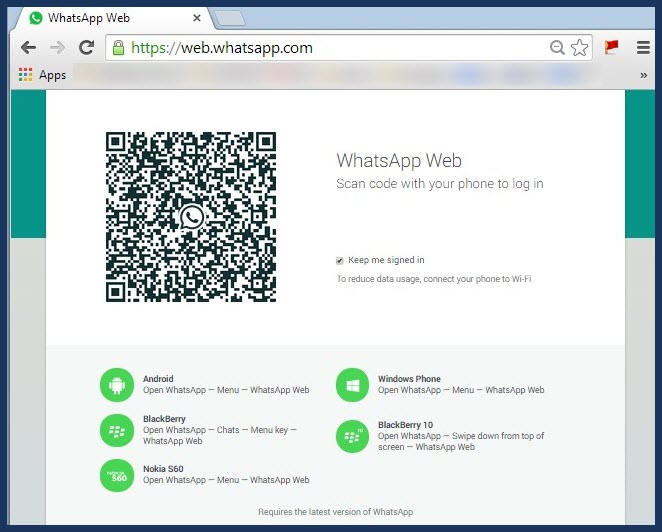
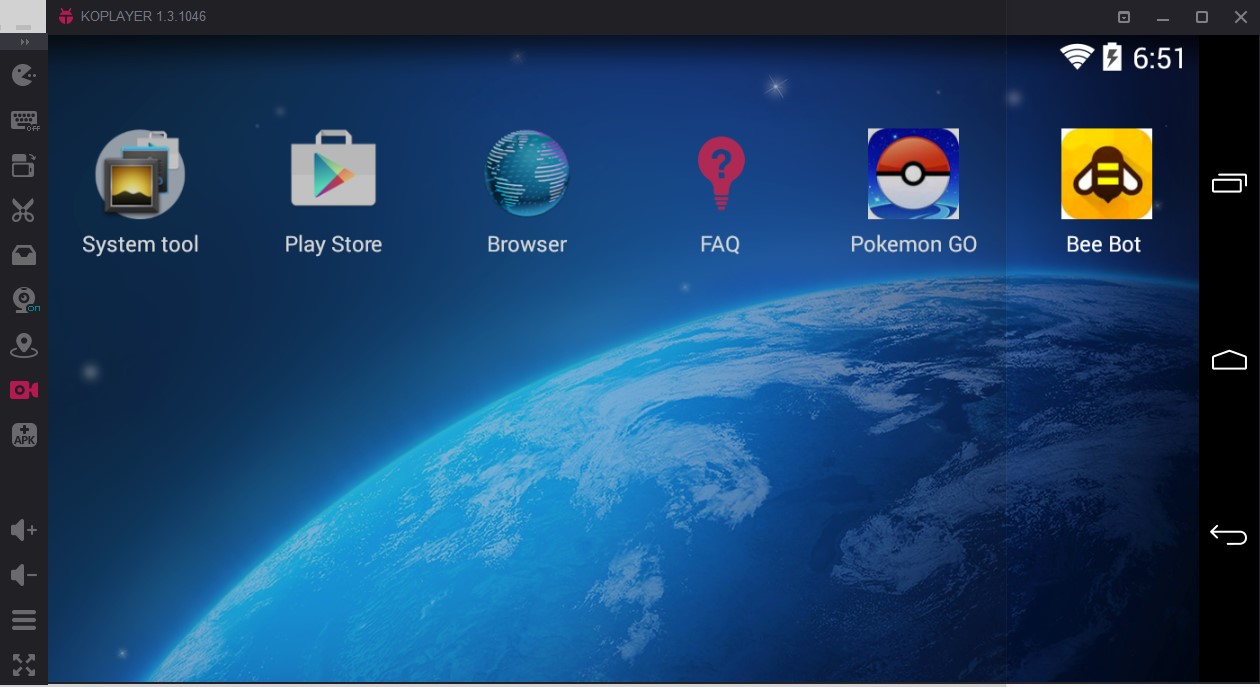
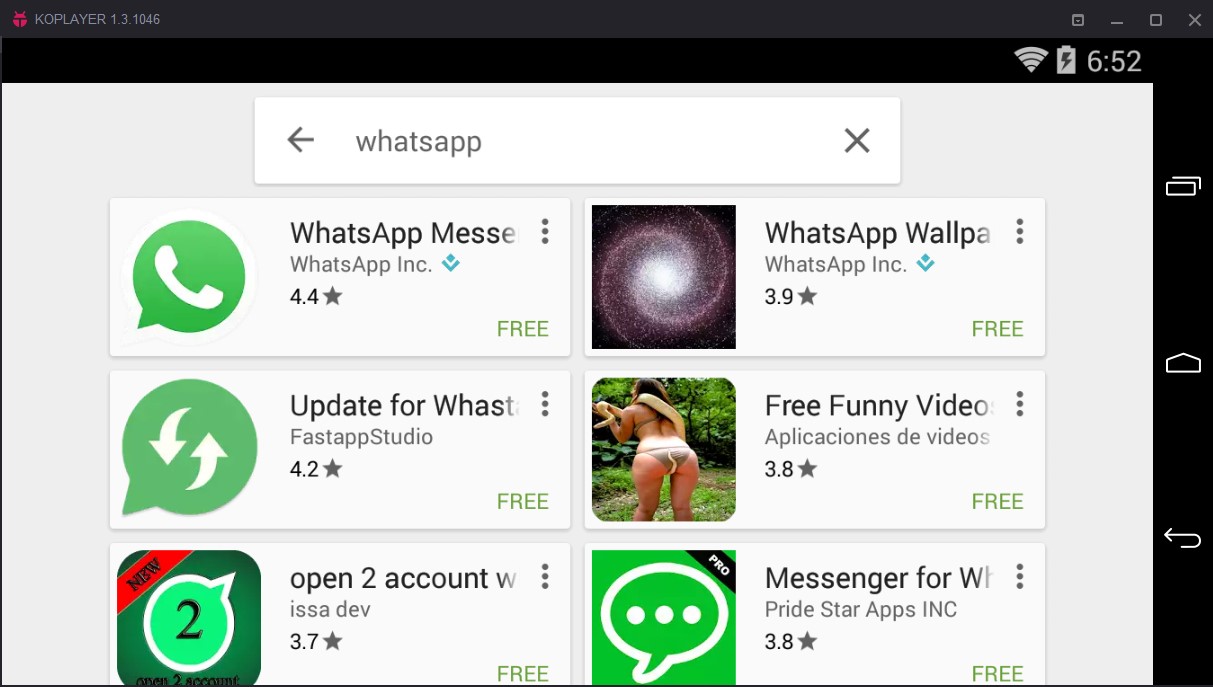
I will be Highly Glad If whatsapp download my pc.
i installed blustack app but when i am click on whats up its unable to install it please give the procedure
Thank you!!! That is very helpful.
Thank you So much. Very Helpfull.!! NExt Pokemon GO :D
just need to see Whatsapp work on my pc. I need to chat with my family.
Try using Droid4x. It is very lite n fast. Bluestacks causes the machine to slow down n even doesn’t work for certain computers.
thank you so much.
Thanks Srinu. I installed Whatsapp using Bluestacks. I have tested calling my friend and exchanging messages. Works OK. I can not add new contacts. When I click on contacts nothing happens. Can you suggest what else I have to do? Thanks.
Thank you So much. i like whatsapp
thank you
i started whatsapp with the help of yours.
thanks a lot guru.
thanks for guiding such a simple step to feel the android apps in windows
Thank You it works as per the instructions great work!!!!!!
How do I get my whatsapp history chats onto my laptop which I have lost when I lost my phone(they were on my phone).My point is I lost my phone but I am still interested in the whatsapp chats thus how do I recover them onto my laptop.
Dear Mr.Srinu Ipathy,
I installed Whatsapp on my computer under Windows10 as you said. I used method 2 via BlueStacks. Whatsapp askes me after installing to put my tel. number, I gave my Phone number of my iPhone. They send me an SMS with a code. After that, I could use Whatsapp on my computer, but not anymore on my iPhone. On my iPhone I had to verify again with a code, which Whatsapp send me to the iPhone and Whatsapp was working there.
But on my computer, I was again ignored. So I stopped this vicious circle and I wrote you this for more information.
Best regards,
Guillaume Meertens.
Hi, I had Bluestack before and uninstalled it because it got stacked but now when downloading again it says, “Bluestack needs at least 2gb of physical memory yet I’ve plenty of space in my laptop.
please help me.
Download this http://down1.koplayer.com/Emulator/nichole/koplayer-1.4.1049-ind051.exe and try.
Hey there i’m using whatsapp
is there any need of mobile phones to be connected…like that of
of WhatsApp web??
I treid to download it but it was not possible i don’t know the problem
I could not install this software correctly. It looks like a game.
Thanks, KoPlayer is good.
http://down1.koplayer.com/Emulator/nichole/koplayer-1.4.1049-ind051.exe
the same problem for me, Bluestack turns my pc too slow.
100% CPU drain.
i want what’sapp in my laptop without using mobile. if it is possible?